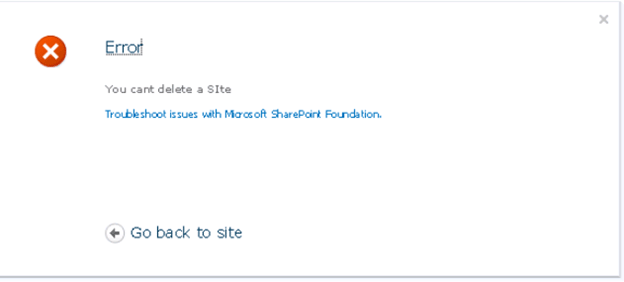In this article I am showing you how to create a Custom event handler in SharePoint 2010 using Visual Studio 2010. An event handler is a business logic that needs to be run when a event (eg. deleting site, uploading a new document etc) happens in SharePoint. A event handler is built into a .net assembly and deployed in the SharePoint server
In the below example I am showing you an example of restricting a user from deleting a site from a web application
1. Open your VS 2010 select SharePoint project(2010) and select Event Receiver.
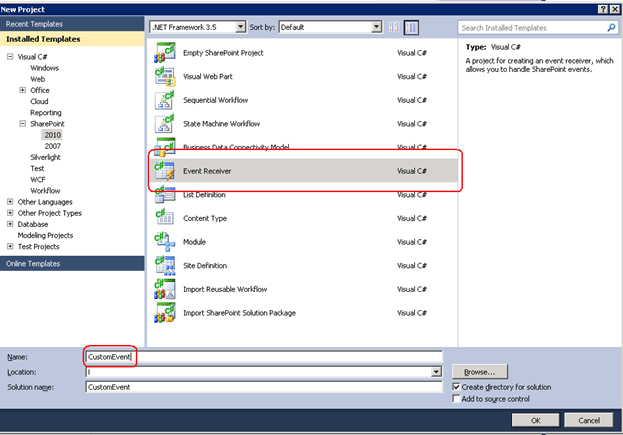
2. Give the URL of the web application where you want to attach this event.
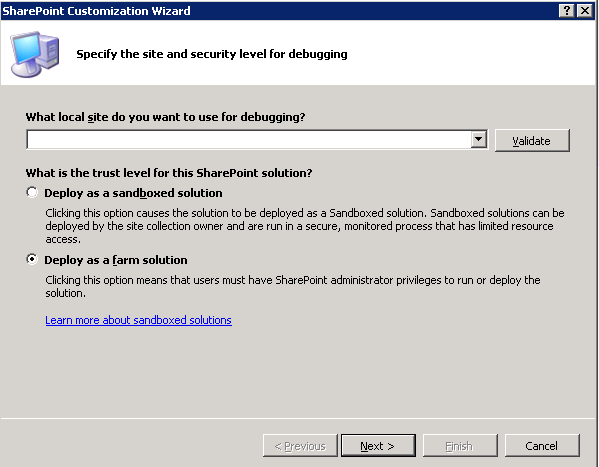
3. From the next screen you have to select what type of Event Receiver settings you want. I have selected a Web Events to handle A Site being Deleted event as shown below.
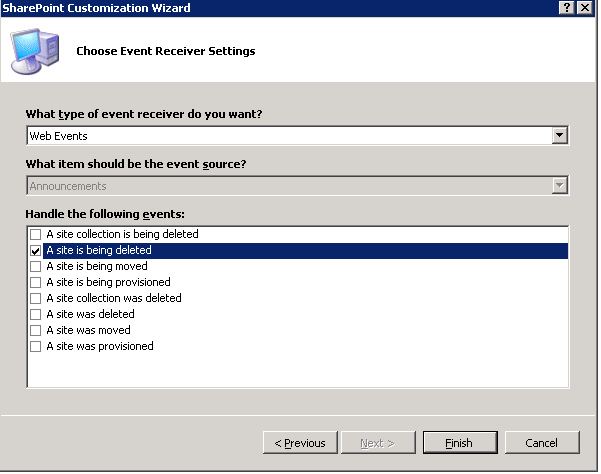
4. Click Finish.
properties.Cancel = true;
properties.ErrorMessage = "You cant delete a SIte";
5. In this example, the Site Deletion is terminated whenever a user tries to delete the site
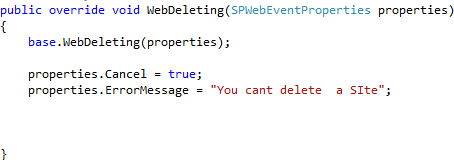
6. Now right click on the solution and select deploy.
7. Now you go to your site settings and select Manage Site Features under site actions.
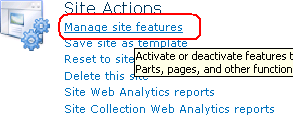
8. Then select your Event feature and Activate it.

9. Then go to site settings and select Delete this site from Site Actions.
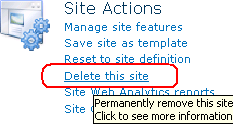
10. Then you can see our event is fired and will get the following error message whenever a user tries to delete the site.
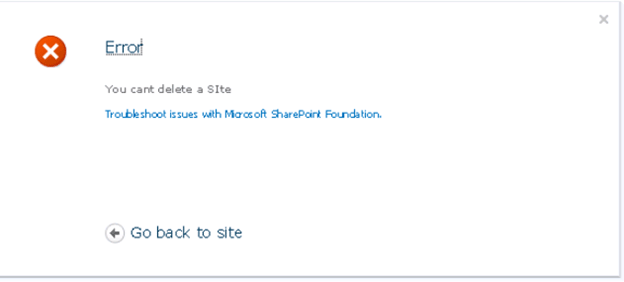
In the below example I am showing you an example of restricting a user from deleting a site from a web application
1. Open your VS 2010 select SharePoint project(2010) and select Event Receiver.
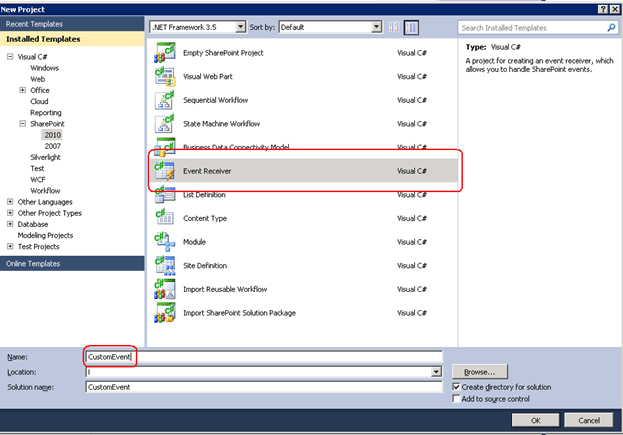
2. Give the URL of the web application where you want to attach this event.
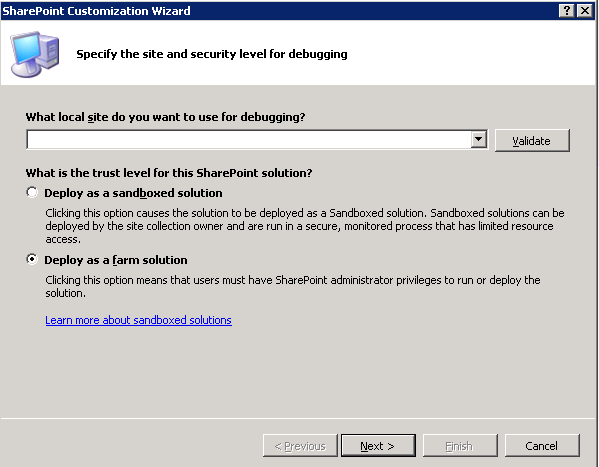
3. From the next screen you have to select what type of Event Receiver settings you want. I have selected a Web Events to handle A Site being Deleted event as shown below.
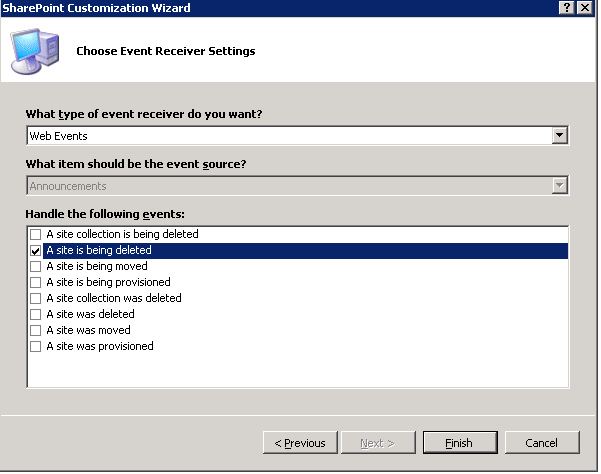
4. Click Finish.
properties.Cancel = true;
properties.ErrorMessage = "You cant delete a SIte";
5. In this example, the Site Deletion is terminated whenever a user tries to delete the site
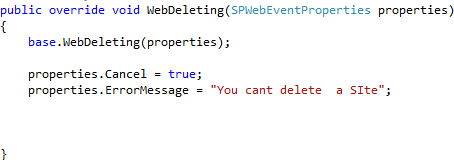
6. Now right click on the solution and select deploy.
7. Now you go to your site settings and select Manage Site Features under site actions.
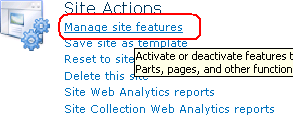
8. Then select your Event feature and Activate it.
9. Then go to site settings and select Delete this site from Site Actions.
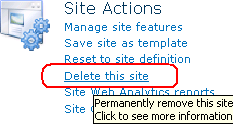
10. Then you can see our event is fired and will get the following error message whenever a user tries to delete the site.