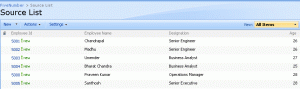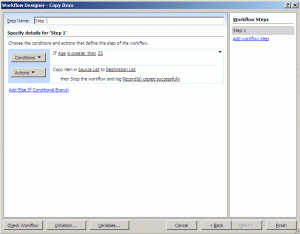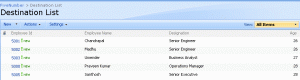If you are looking to copy list items from one Sharepoint site to another programmatically, please have a look at thispost
In this post you will learn how to copy list items from one list to another using Sharepoint Designer workflow, for this you need basically two lists, Source List and Destination List
Create two custom lists:
Source List (below are columns and column types)
Employee Id (Single line of text)
Employee Name (Single line of text)
Designation (Single line of text)
Age (Single line of text)
Destination List (below are columns and column types)
Employee Id (Single line of text)
Employee Name (Single line of text)
Designation (Single line of text)
Age (Single line of text)
After creating the two lists:
- Open site in Sharepoint Designer 2007
- Click File > New > Workflow, which opens Workflow Designer window
- Enter the name of the workflow in the appropriate box
- Select the list name (Source List) from ‘what sharepoint list should this workflow be attached to‘ dropdownlist
- After selecting the list from the dropdownlist, select at least on checkbox from the following:‘Allow this workflow to be started manually from an item‘‘Automatically start this workflow when a new item is created‘‘Automatically start this workflow whenever an item is changed‘
- Click Next
- Enter the Step Name in the appropraite box
- Click on the Conditions buttons and select the ‘Compare Source List item‘
- Click on the field and select the field name (Age), like that give the condition like if source list greater than Age
- Now, click on the Actions button to perform what action to be done if the condition is satisfied
- Select Copy list item
- Select the current list (Source list) and then select the Destination list (where to copy the item)
- Again, Click on the Actions button and select ‘stop the workflow‘ and enter the message
Now, try to add the item in the source list (Employee Id, Employee Name, Designation, Age)
If the age is greater than 25 then the row will get update in the destination list too.